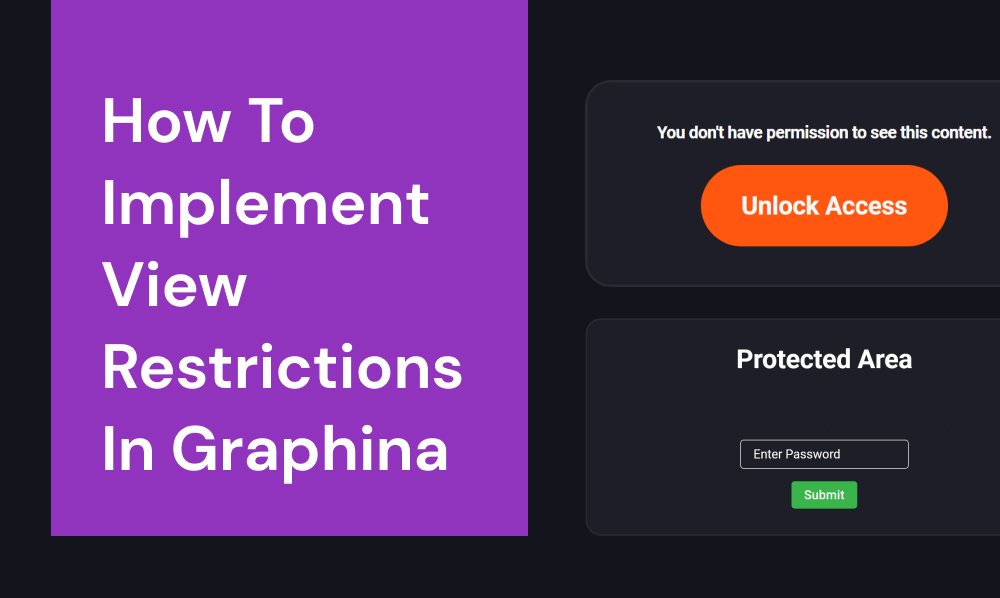
How to Implement View Restrictions in Graphina
Introduction
“You know, people are drawn towards larger things out of curiosity and benefit of the doubt.”
And this goes for everything. Imagine if you are a businessman and you have put all your data. But where you put it is not secured. God Forbid! But that data of yours has been stolen because everyone’s eyes were on you and your success.
And in those data, you will surely have all of your information on how you go to success and how to maintain your lows for a minimum time. In the end, you need your data to be secured and you specifically can have access to it or your known ones with whom you have shared your User ID.
WordPress site’s data security has been a recent concern for many Online business owners lately.
So now I will show you how Graphina- Best Visualization WordPress Plugin is becoming one of the most trustworthy & secure tools that view restrictions in 4 major ways. Stick with me till the end and you will find this WordPress Plugin Fascinating.
Below are the 4 ways to view restrictions in Graphina :
- Limit Data for Logged-In Users
- Password Protection
- Role-Based Restriction
- User ID Restriction
Logged-in user
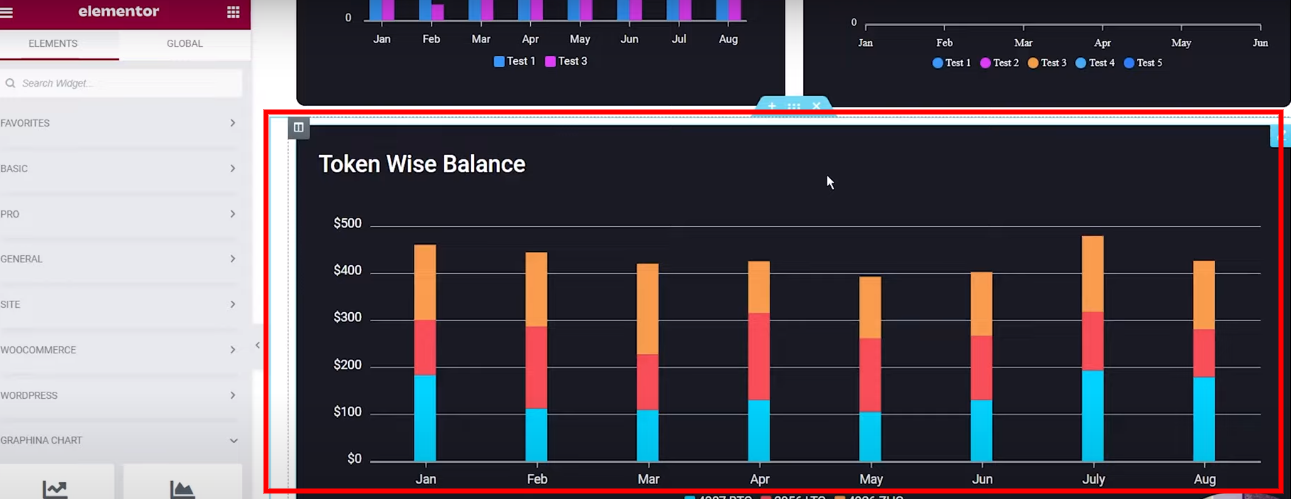
Let’s look out for logged-in users, after selecting the Logged-in user access from the dropdown you will see this chart will appear.
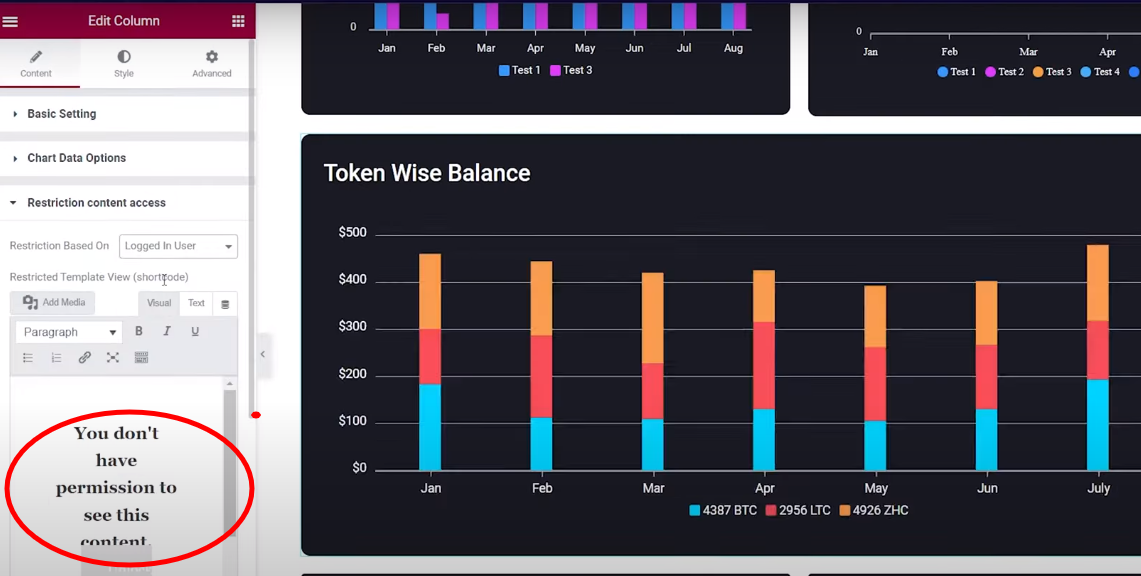
This will only appear for the users who are logged in. And users who are not logged in cannot see the chart
Password Protected
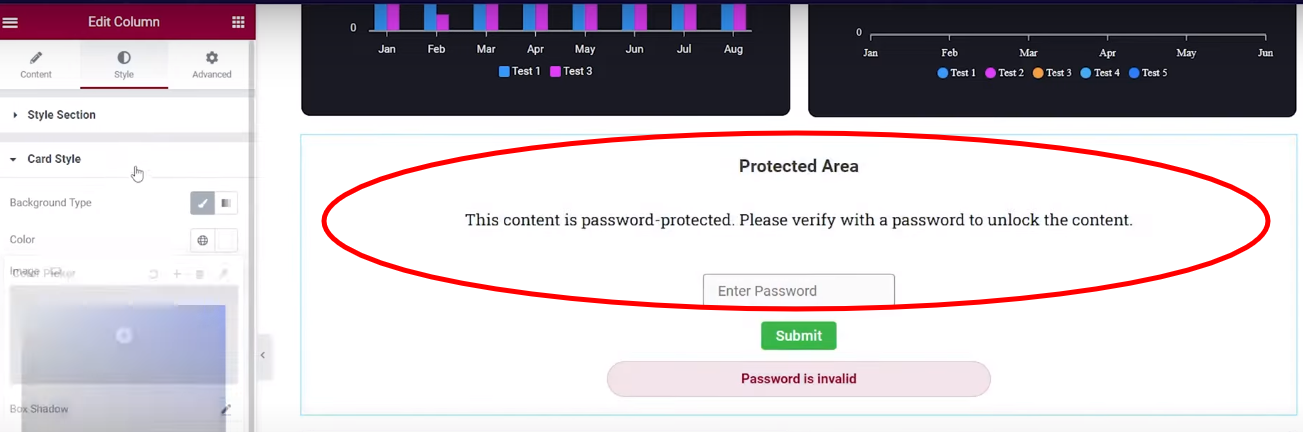
And now entering the “Password Protected”
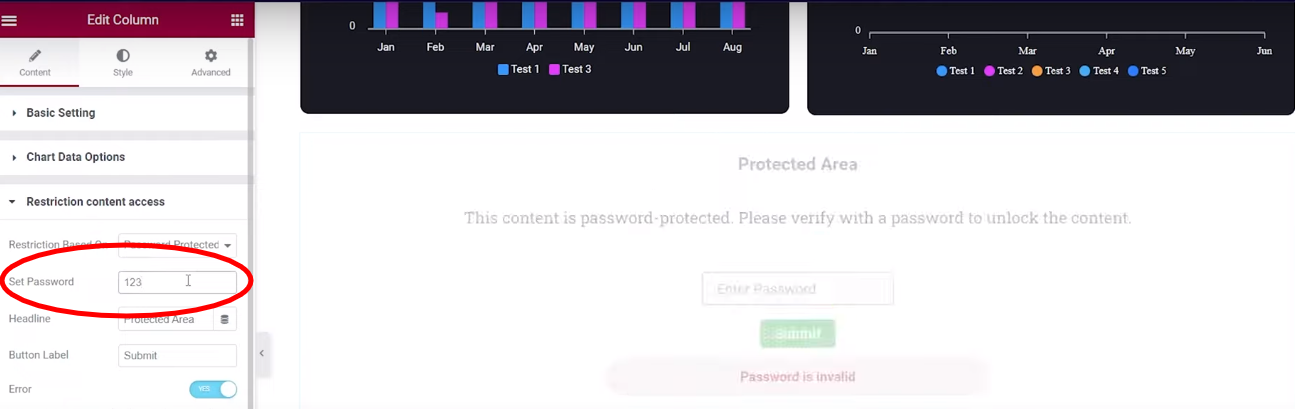
Set your “Password” for say “123”
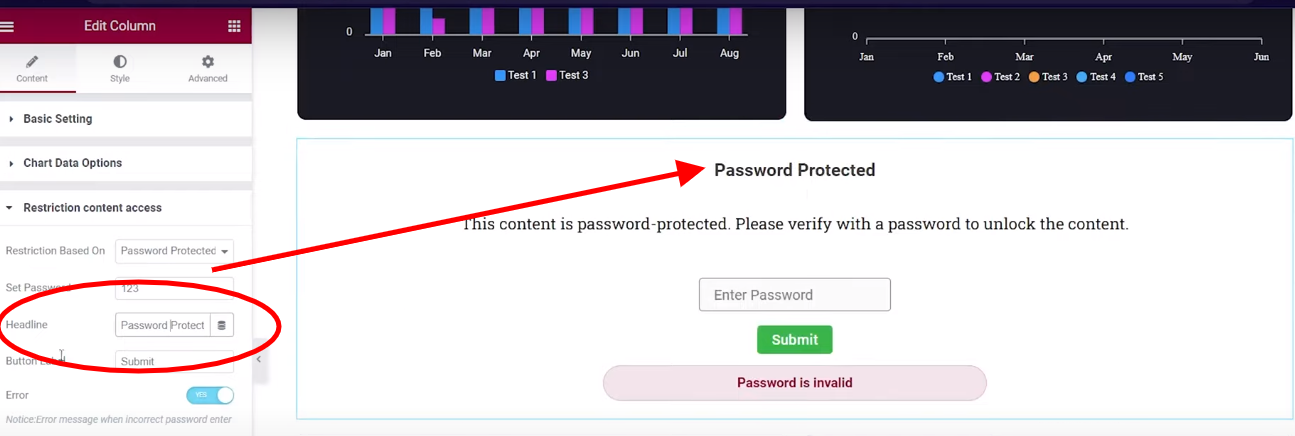
Going further, below that you will see “Headline” You can change the heading of the card to “Password Protected”
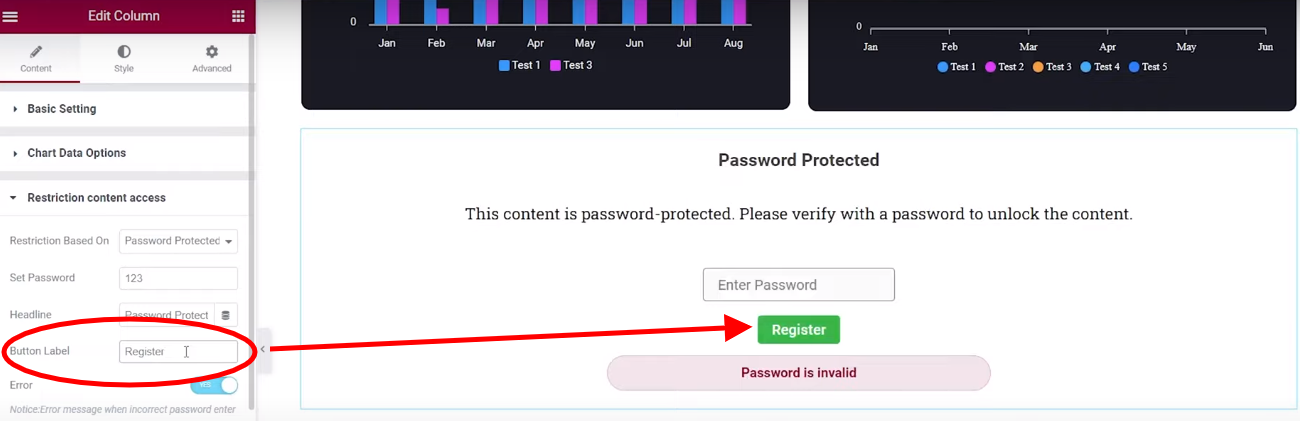
Going further, you can change the label of the button that is “Register”
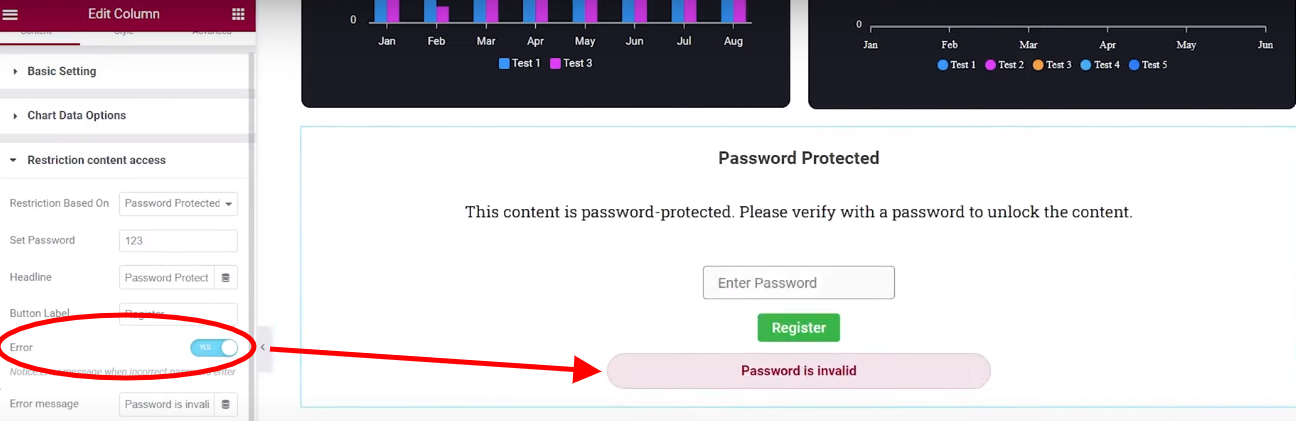
Now you can see that we have an error segment it is enabled as default and will show this message and you can disable this as per your wish.
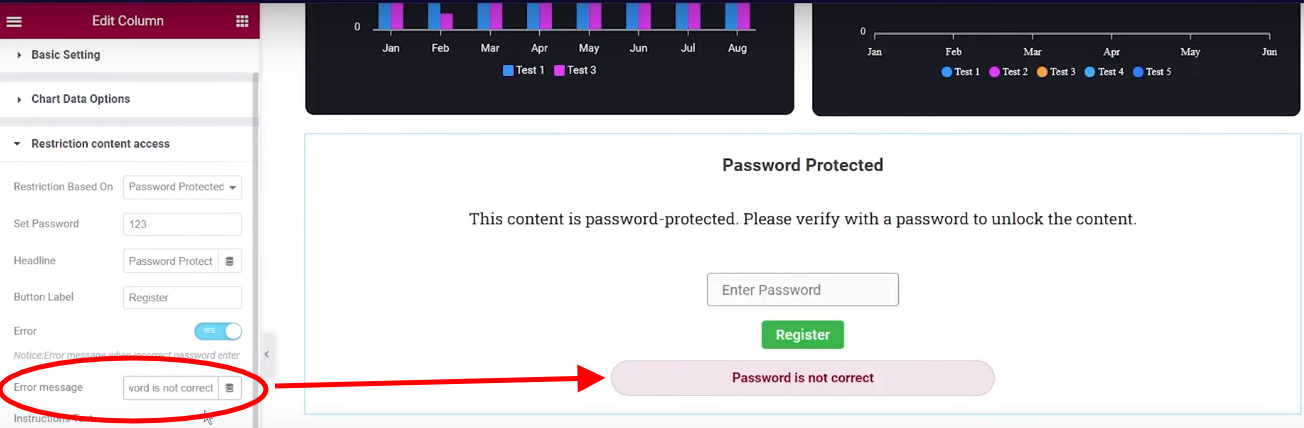
Going further, you can even change the error message like “Password is not Correct”
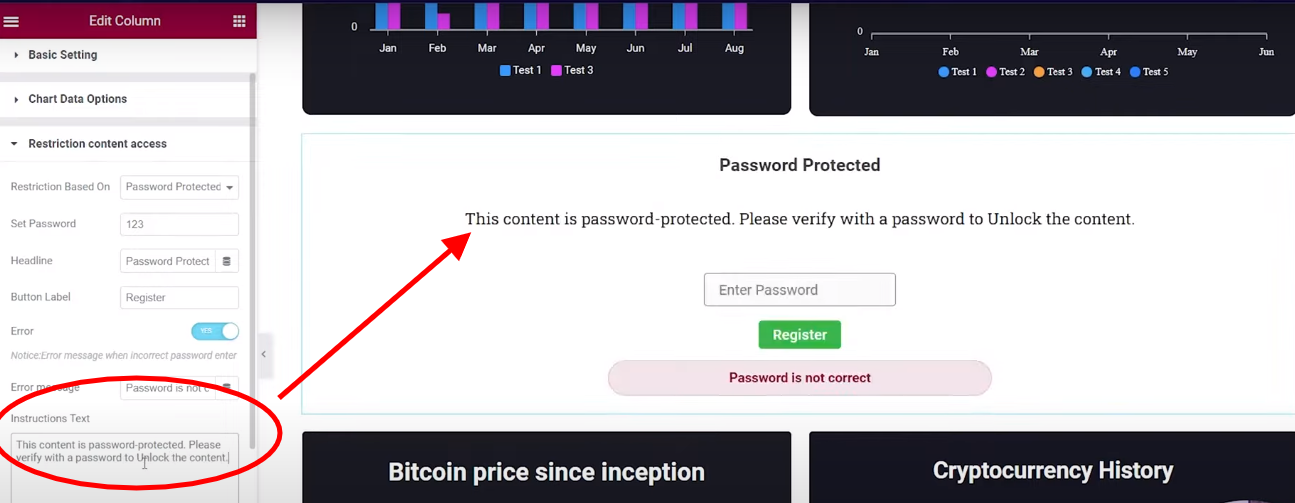
You can also change it from here, like this giving it a minor change.
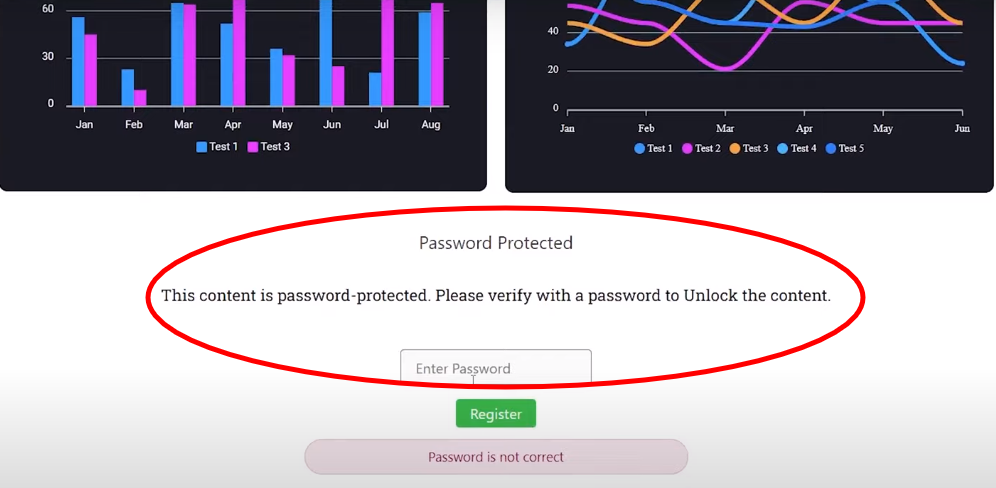
Now just click on update all the things and update a page you will see that the chart is password protected and once you enter the password, the chart is kept visible. So the person who has a password can access the data if the privacy is maintained.
Role-Based Restriction
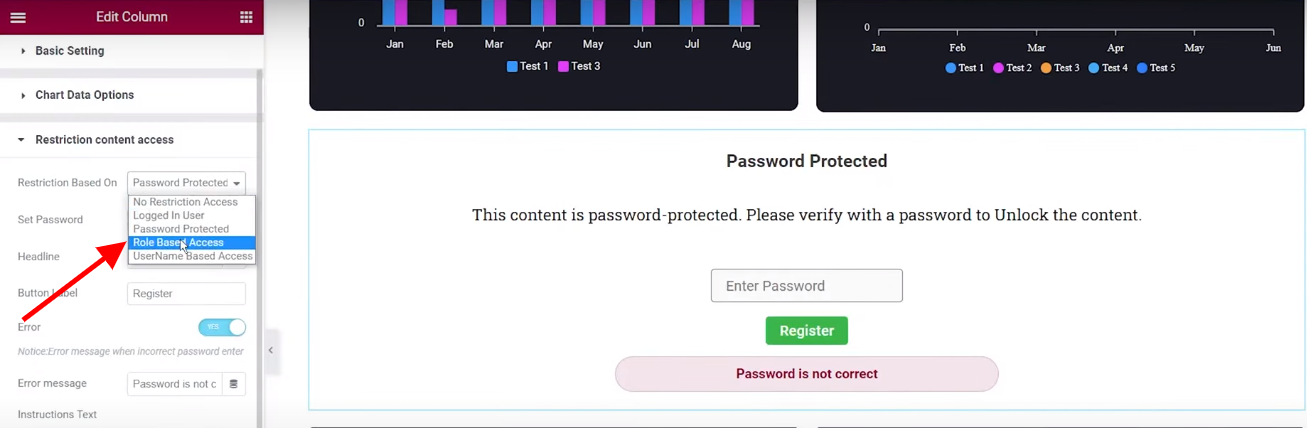
In this, only a role-based one or authorized one can access the chart. So here is how it will look firstly, we will select “Role Based Access” from the Dropbox and now you will see this card on the page.
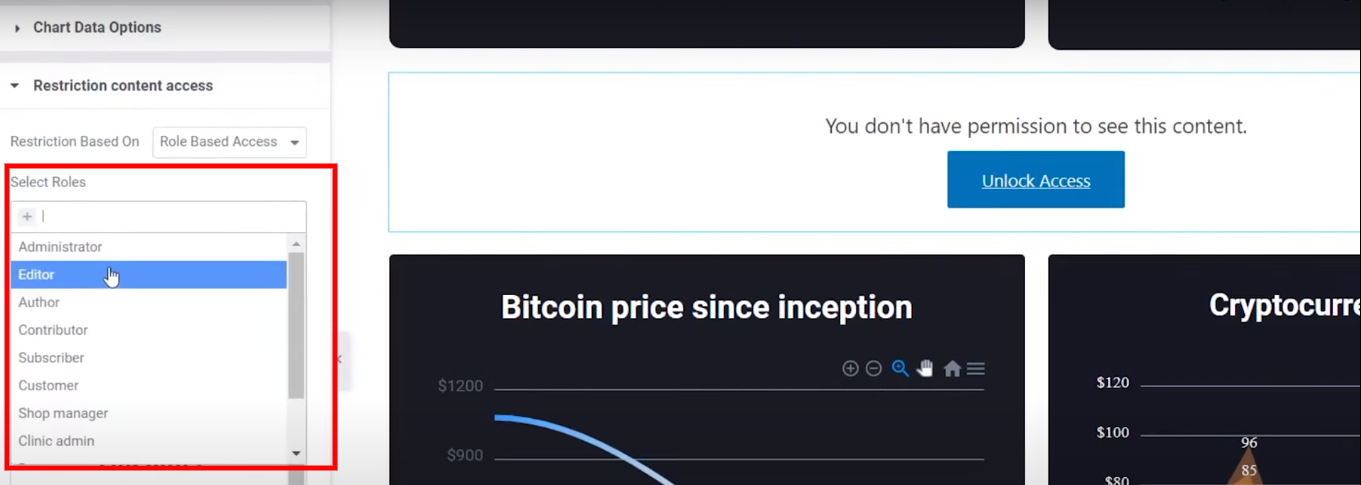
So here, you will see the “Select Role” and you will select the roles to which you want to give access from Dropbox, you will see multiple roles here as well.
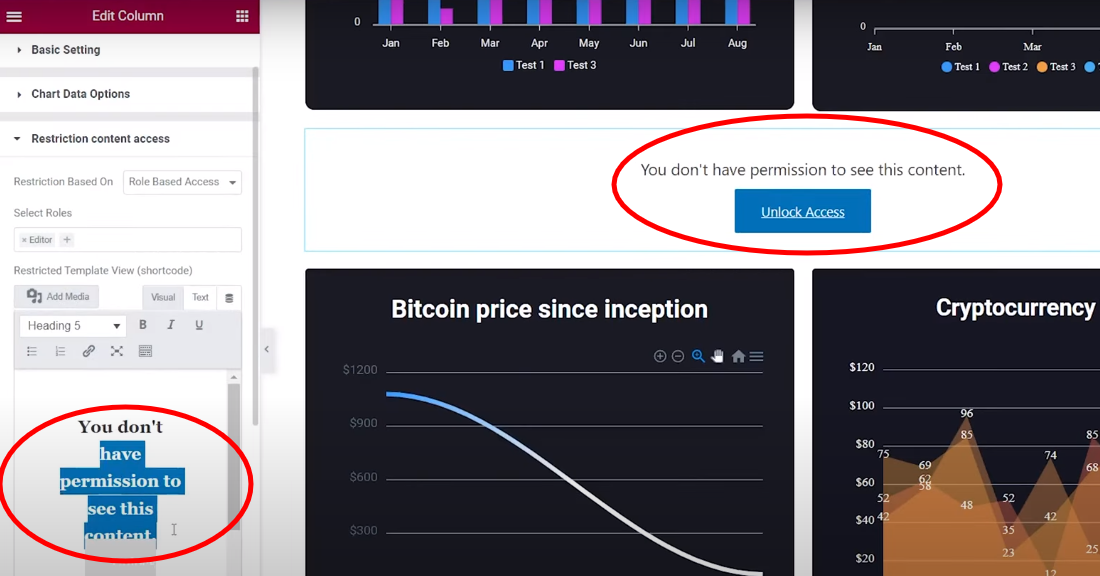
And here you will be able to customize the message that an unauthorized person will see.
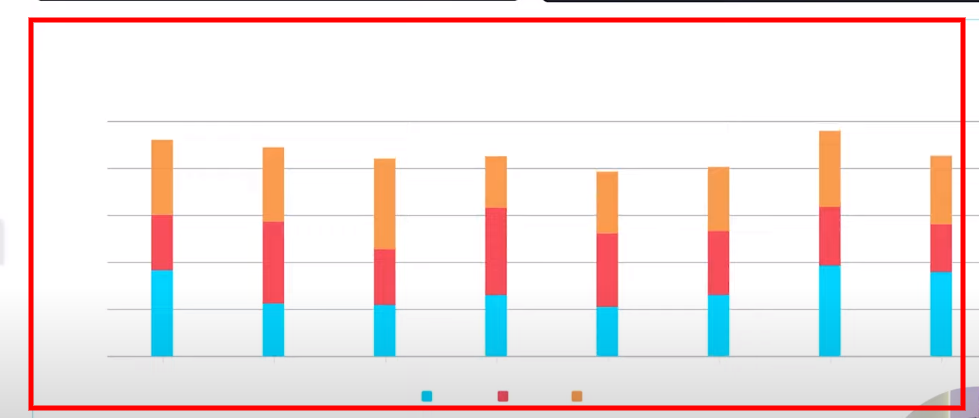
For example, you will add the administrator role here, and now you will be able to see the chart like this.
This is the easiest cut possible if you want to hide a chart from certain roles and keep limited access.
User ID Restriction
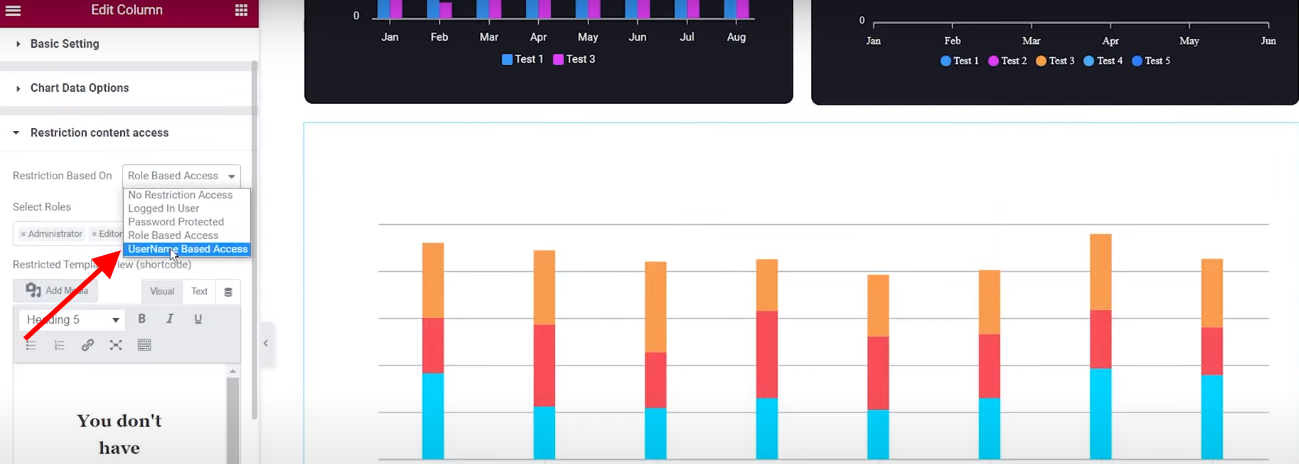
As you have read above the “Role Based Access” is somewhat similar to “User ID Restriction”. The only difference you are going to find is that you can give access to the specific authorized person only. Selecting Username Based Access you will get this below message on your screen.
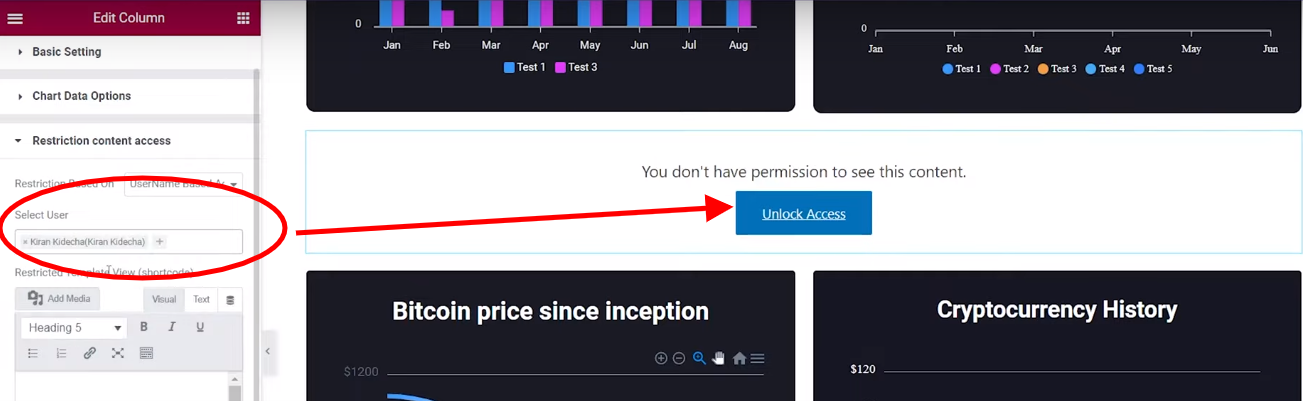
You can select your users from the given Dropbox and change the message of the authorized person from here. It helps you to give access to a specific person and then share a complete group or various groups which can be more secure.
Hereby, all the steps are covered on how to implement view restriction in Graphina –
Click-here to grab your Graphina – Elementor Dynamic Charts, Graphs, & Datatables.
Conclusion
The above steps or previews are shown to keep your data secured with the utilization of one of the Best Visualization WordPress Plugin – Graphina.
Don’t Forget to Subscribe to our YouTube channel to get an instant video tutorial. Follow us on Facebook and Instagram to get Quick Tips, Educational Posts, infographics, and more.





